Step 1: Upload your document
Step 2: Share your document
 | ||
| (right click on the document you want to share and select "share") |
 |
| (Next to where it says "Private - Only the people listed below can access" click on "change". Change it to "Anyone who has the link can view". |
Step 3: Copy the link to share your document (I will hence forth call this your magic link.)
When I'm writing my blog and I get to the place I want to put a document I type the document name with asterisks on either side of it (so it is easy to find later) and link the text to your magic link (that you copied earlier from google).
***LIKE THIS***
Step 5: HTML mode
Then when I'm all done I switch to HTML mode. And find the place where I want my document. It should be too hard to find the string of asterisks.
Step 6: Paste the code
The Fancy Code1:
<iframe frameborder="0" height="560px" src="LINK TO THE DOCUMENT" width="100%"></iframe>
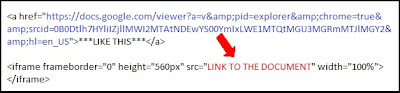 Cut and paste The Fancy Code below your magic link. You can hit enter a few times to make room. Then take the part that says "LINK TO THE DOCUMENT" and replace it with the magic link. You just need to insert the blue part that is between the quotation marks. So copy blue. Replace red. (It looks pinkish in the picture, sorry!) Delete the excess parts of your magic link with your asterisks and all that extra stuff you didn't need anymore. Clear as mud?
Cut and paste The Fancy Code below your magic link. You can hit enter a few times to make room. Then take the part that says "LINK TO THE DOCUMENT" and replace it with the magic link. You just need to insert the blue part that is between the quotation marks. So copy blue. Replace red. (It looks pinkish in the picture, sorry!) Delete the excess parts of your magic link with your asterisks and all that extra stuff you didn't need anymore. Clear as mud? Step 7: Publish your post
Easy peasy lemon squeezy... or at least it is the second time. :)
1Anything truly remarkable always starts with the. See: The Ohio State University

















































































































0 comments:
Post a Comment